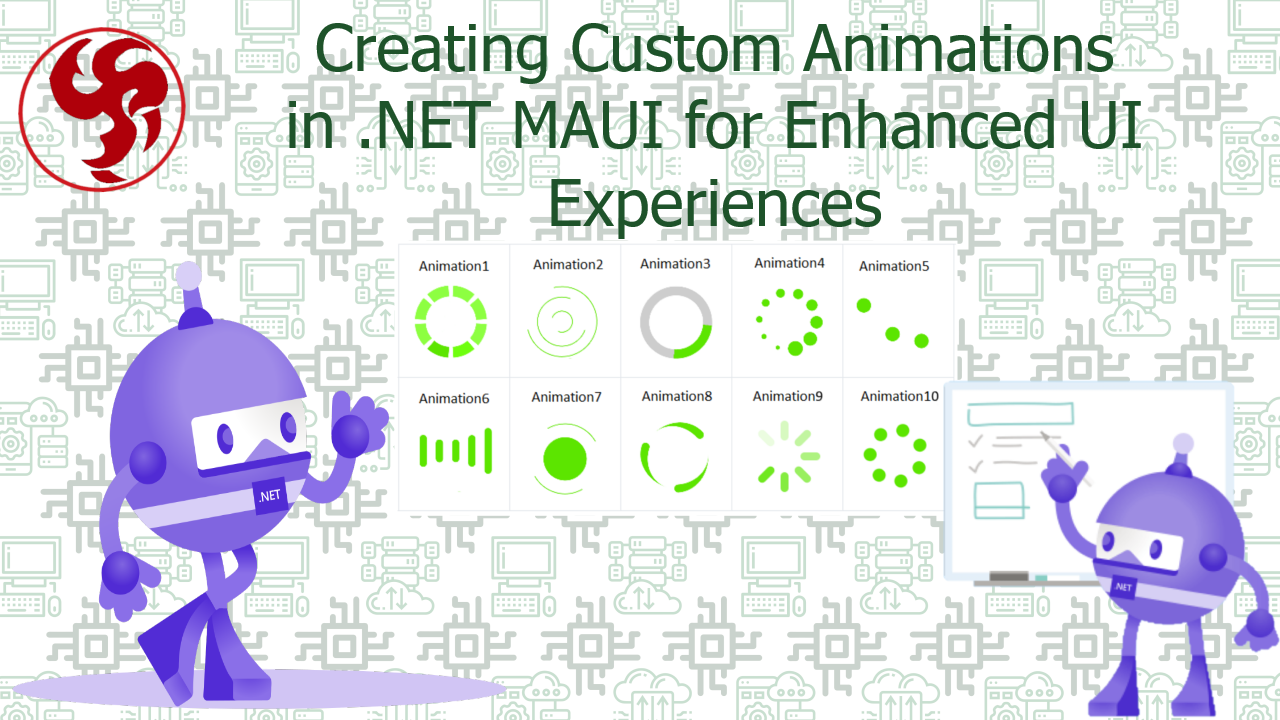Creating Custom Animations in .NET MAUI for Enhanced UI Experiences
Introduction: Bringing Your App to Life with Animations 🚀 In today’s fast-evolving digital landscape, users expect more than just static interfaces—they crave engaging, dynamic, and visually appealing experiences. 🌟 Animations play a crucial role in modern app development, enhancing usability, guiding user interactions, and making applications feel more polished and professional.
.NET MAUI (Multi-platform App UI) is a powerful framework that allows developers to build cross-platform applications with a single codebase. One of its standout features is its robust animation support, enabling developers to create smooth, custom animations that elevate the user experience (UX). Whether it’s subtle micro-interactions or complex animated transitions, .NET MAUI provides the tools needed to make your app stand out.
In this comprehensive guide, we’ll explore:
Why animations matter in mobile and desktop apps 🧐
Different types of animations supported in .NET MAUI
Step-by-step implementation of custom animations 🛠️
Real-world use cases where animations enhance UX 🌍
Best practices for performance and smooth rendering ⚡
By the end, you’ll be equipped with the knowledge to implement stunning animations that captivate your users! 🎭
Why Animations Matter in Modern Apps? 🤔 Animations are not just eye candy—they serve essential functional purposes:
Improving Usability 🔄: Animations guide users by showing changes in state (e.g., a button press effect).
Enhancing Feedback 💬: Visual cues (like a loading spinner) reassure users that an action is being processed.
Increasing Engagement 🎯: Well-designed motion keeps users interested and reduces perceived loading times.
Brand Identity 🏷️: Unique animations can reinforce brand personality (e.g., playful, professional, or futuristic).
Without animations, apps can feel rigid and unresponsive. With .NET MAUI, you can implement fluid, platform-consistent animations effortlessly!
Types of Animations in .NET MAUI 🎞️ .NET MAUI supports several animation techniques:
- Basic Animations (Simple Tweens) 🏃 Opacity Fades – Smoothly show/hide elements.
Translation Movements – Slide elements in/out of view.
Scaling – Grow or shrink components dynamically.
- Keyframe Animations (Complex Motion) 🎬 Define intermediate states for more intricate movements.
Example: A bouncing ball effect with acceleration and deceleration.
- Lottie Animations (After Effects Integration) 🎨 Embed high-quality vector animations using LottieFiles.
Ideal for complex, designer-created motion graphics.
- Custom Animations with SkiaSharp 🖌️ For advanced vector-based animations, SkiaSharp provides low-level drawing control.
- Gesture-Based Animations 👆 Respond to swipes, pinches, and drags with interactive motion. Now, let’s dive into implementation!
Step-by-Step: Creating Custom Animations in .NET MAUI 🛠️ Example 1: Fade-In Effect on Page Load
Example 2: Button Press Animation (Scale + Color Change)
Example 3: Animated Page Transitions
Example 4: Lottie Animation Integration Add the SkiaSharp.Extended and Lottie NuGet packages.
Load a Lottie JSON file:
Real-World Use Cases 🌍
- E-Commerce App 🛒 Smooth product card transitions when browsing items.
Add-to-cart animations (e.g., a flying item effect).
- Fitness Tracker 🏋️ Animated progress bars for workout completion.
Celebratory effects when hitting a milestone.
- Social Media App 📱 Pull-to-refresh animations with custom loaders.
Reaction animations (e.g., floating hearts on double-tap).
- Banking App 💳 Seamless transaction confirmations with animated checkmarks.
Interactive charts that animate on data updates.
Best Practices for High-Performance Animations ⚡ Optimize Duration ⏳: Keep animations between 200-500ms for responsiveness.
Use Easing Functions 📈: Apply natural motion curves (Easing.CubicOut, Easing.Spring).
Avoid Overloading the UI 🚫: Too many animations can slow down the app.
Test on Real Devices 📱: Emulators may not reflect real-world performance.
Leverage Hardware Acceleration 🖥️: Prefer opacity/transform animations over layout changes.
Implementation examples
- Basic Animation: Fade-In Effect on Page Load 🌫️ Use Case: Smoothly reveal content when a page loads.
Code Implementation
XAML Setup
Customization Options Duration: Adjust the 1000 (milliseconds) for faster/slower fade.
Easing: Apply smooth acceleration/deceleration:
- Button Press Animation (Scale + Color Change) 🔘 Use Case: Visual feedback when a user taps a button.
Code Implementation
XAML Setup
Advanced Variation: Add a vibration (platform-specific) for tactile feedback! 3. Animated Page Transitions (Slide + Fade) 🏃♂️ Use Case: Smooth navigation between pages.
Code Implementation
On Page2’s Load
- Lottie Animations (Complex Vector Graphics) 🎭 Use Case: High-quality loading animations or celebrations.
Step 1: Install NuGet Packages
Step 2: Add Lottie JSON File Place your .json animation file in Resources/Raw (e.g., loading_animation.json). Step 3: XAML Implementation
Control Playback in Code
- Gesture-Based Animation (Drag & Drop) 👆 Use Case: Draggable UI elements (e.g., a floating action button).
Code Implementation
XAML Setup
Performance Tips for Smooth Animations 🚀 Use Opacity and Translation instead of Width/Height changes (more GPU-friendly).
Avoid Animating Grid Layouts (can trigger expensive measure passes).
Reuse Animations with Animation class for complex sequences:
Disable Animations on Low-End Devices if needed:
Conclusion: Elevate Your App with MAUI Animations! 🎉 Custom animations in .NET MAUI provide a powerful way to enhance user engagement, improve usability, and differentiate your app from competitors.
By leveraging basic tweens, Lottie files, or even custom SkiaSharp drawings, you can create a truly immersive experience. Start experimenting with animations today—your users will thank you! 🚀💖